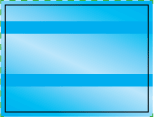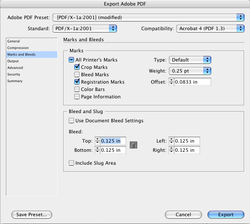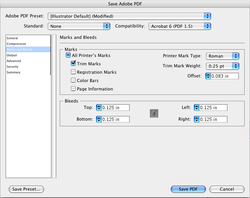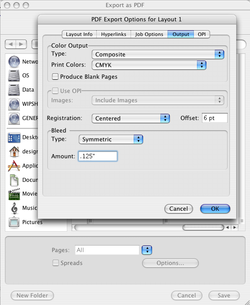- Home
-
Print
- Bar Codes >
- Booklets & Catalogs
- Business Cards
- Extreme Business Cards
- Checks >
- Collection Agency Forms
- Direct Mail /EDDM
- Door Hangers
- Envelopes
- Forms >
- Freight Labels
- Gift Cards
- Insurance Guide Books
- Labels >
- Patient Sign-in Sheets
- Political Printing
- Postcards
- Sign-in Sheets
- Tags
- Ultra Privacy Sign-in Label Sheets, Custom Columns - Designed For Your Business
- Promo Products
- Apparel
- About / Contact
- Customer Specific
- Artwork/Color
- Blog
- EVENT PRINTING ARIZONA
|
GREENWAY PRINT SOLUTIONS
5425 E. Bell Rd., #120 Scottsdale, AZ 85254 602.482.1100 |
Pay Your greenway invoice here. |